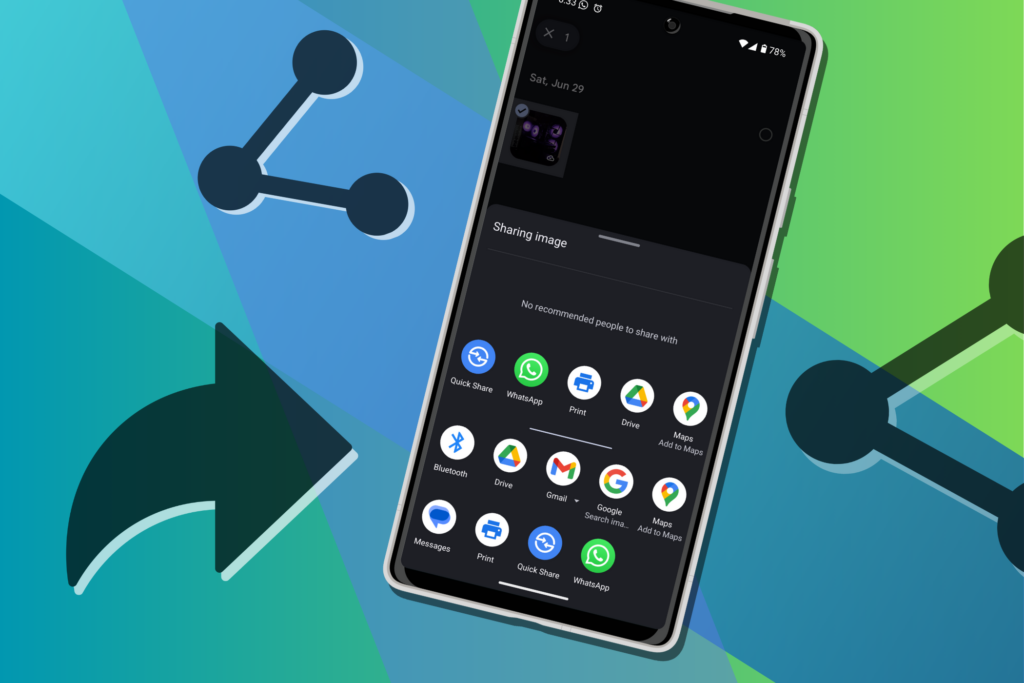Android’s Share menu makes it easy to send webpages, videos, images, and more using any compatible app on your phone. But the menu can be hard to navigate. Let’s look at the limited customization options available for a better sharing experience.
Pin Apps in Android’s Share Menu
For a long time, the biggest problem with the default Share menu in Android was that the apps didn’t appear in any logical order. Often, the apps you shared with most recently would appear first. But this was hard to parse through with dozens of apps in this list.
Now, apps appear in alphabetical order, making it easy to spot what app you want to share with at a glance. You’ll see a few entries at the top showing shortcuts to recent conversations, but that section is easy to skip past.
The only customizable part of Android’s Share menu is the ability to pin items. To pin something, just tap and hold on to it for a moment, then choose Pin [app]. If the app has multiple ways to share, such as sending a chat or an email on Gmail, you can choose to pin the method you prefer.
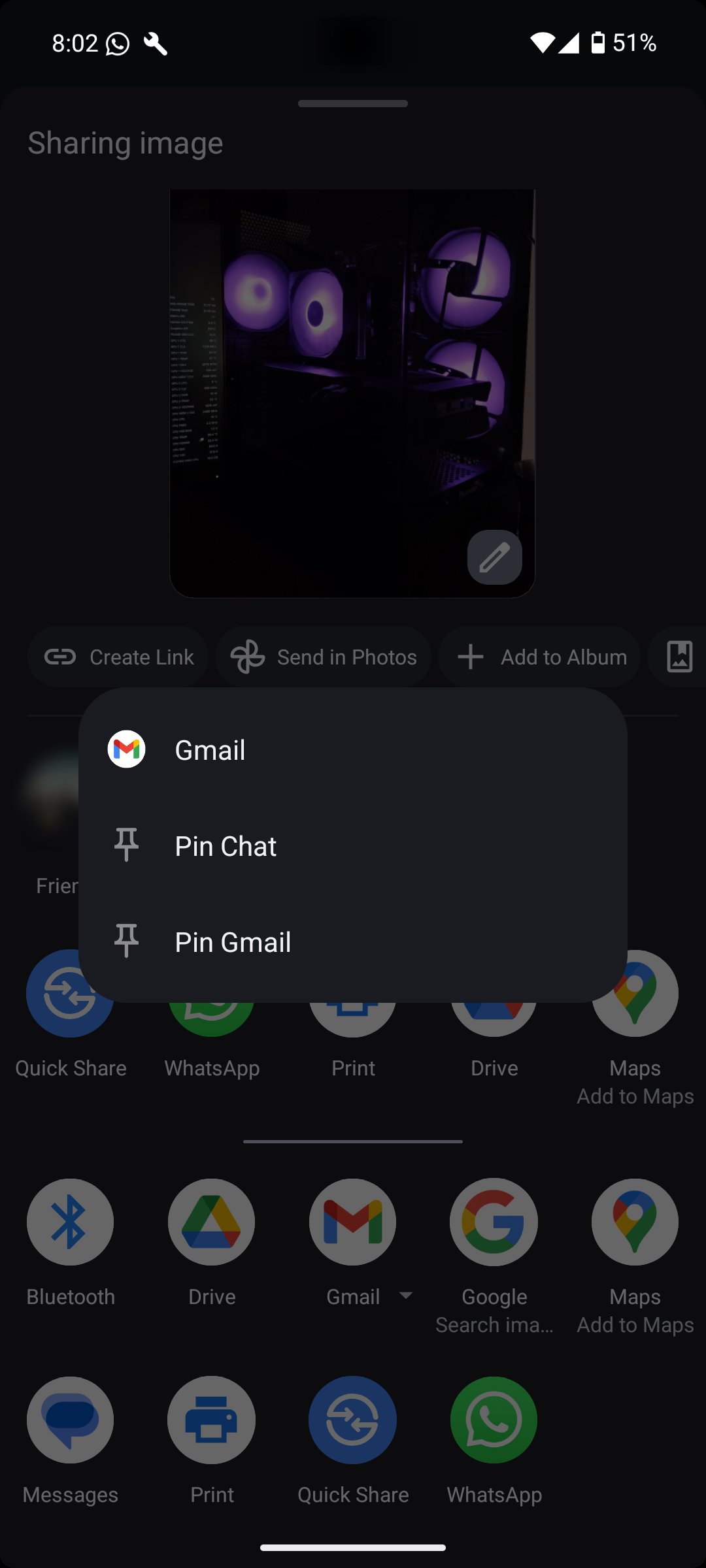
Pinned apps appear above the main list of apps in the Share menu. You can technically pin as many as you want, but only four of them actually show there. Long-tap once again and choose Unpin [app] to remove it.
If you’re wondering how to add an app to the Share list, simply install it. If the app is supported, its entry will appear in the Share menu—no manual configuration is needed.
However, if you want to remove an app from the Share menu, you’ll have to uninstall it from your device. Android automatically removes the app’s entry from the Share menu.
Depending on your device and Android version, some pre-installed apps may not be removable. In such cases, you can usually disable pre-installed apps, which will effectively remove them from the Share menu.
Unfortunately, there aren’t many more options for customizing the Android Share menu, even if you root your device—a method of gaining the highest-level access to your phone’s operating system.
Previously, third-party apps like Sharedr offered more customization options for Android’s Share menu, such as the ability to hide or rename app entries. However, due to restrictions introduced in Android 12 and later versions, these apps can no longer be set as the default Share menu.
Former favorites like Andmade Share and Fliktu are also no longer available. Most other “share” apps are built around sharing links to apps, not replacing the Share dialog itself.
This trend will probably continue because Android has killed off Share replacement apps. Hopefully, Google will improve the Share interface going forward, so there’s no need for such apps. If you’re an iPhone or Mac user, you can still customize the Share menu on those devices.